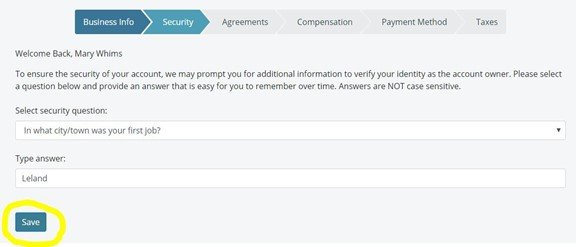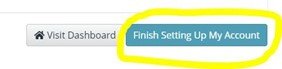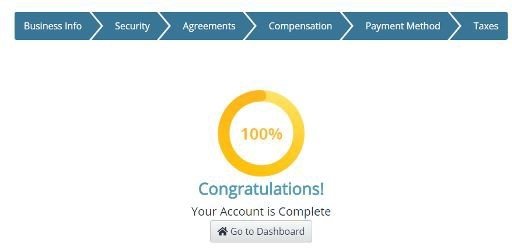Mission Point Author Guides: Opening New Accounts with IngramSpark
To print a PDF of the following instructions, right-click on this page and select “print,” or email your team leader for additional help.
Open a new account
Click the link below or copy and paste it into your browser: https://myaccount.ingramspark.com/Account/Signup
Enter your name, email address, and a strong password. Click the checkbox to verify you're not a robot and then click "Create Account."
2. Confirm your account
Check your inbox at the address you provided for a confirmation email from IngramSpark. Click on the verification link in the email.
3. login to your new account
Next, go up to the top right corner of the page and log in with the email and password you created. Click “Agree” to the terms of use.
4. Fill out business information
Under '“Business Information,” enter your name. Select the “Sole Proprietor” option, and then select the choice that best describes your experience with publishing to this point.
Next, fill in your address.
Then, click “Continue.”
5. Set up a security question
Choose a security question from the list and type in an answer to protect your account. Click “Save.”
6. Agreements
You'll see a list of agreements to sign. Global POD Agreement and Global Ebook Agreement are required.
Please do NOT accept the Ingram “Amazon Addendum” nor the “Apple Ebook Distribution Agreement (Agency)” addendums. The “Target.com” addendum may be accepted, if you desire.
Once you've checked those, type in your initials and click “Sign Agreement.”
7. Finish setting up the account
On the next screen, click “Finish Setting Up My Account.”
8. Enter payment information
Your next step will be to input payment information so that buyers can pay you for the books you sell. Select “U.S. Dollar” and click “Add Compensation Information.”
Next, you'll choose the payment type you want.
If you would like to be paid by electronic transfer, select that option and fill in your bank’s name, your account number, and the bank’s routing number.
If you would like to be paid through PayPal, fill in the email address associated with your PayPal account. Click “Continue.”
9. ENTER CREDIT CARD INFORMATION
In the next step, you'll enter credit card information. This will be used for your title setup fee later on. Click “Add New” and then fill out your billing address and card details.
Click “Finish” and then “Continue.”
10. Enter tax information.
To satisfy W-9 requirements, fill in your Social Security number and initial the document. Click “Save.”
On the pop-up form, check over the numbers and click “W-9 is correct.”
Finish!
Click “Continue.” You’ve successfully set up a new account with Ingram Spark! Contact your Mission Point representative with the login details so that we can upload your book for you.
To print any of the Author Resources, right click on the guide and select “print.” If you need additional help, ask your team leader to email the guide as an attachment.