Checking your revenue paid to date
To print a PDF of the following instructions, right-click on this page and select “print,” or email your Team Leader for additional help.
1. View your available reports.
Log into IngramSpark and navigate to the “Home” page as discussed at the beginning of this guide. On the left sidebar, click on the icon titled “Reports.”
You will see a list of all the reports available for you to view. To view the profits which have been paid to your account so far, click on “PublisherCompensationPaymentsReport.”
2. Adjust the time frame of your report.
To adjust the time frame your report will cover, click on the small calendar icons in the corner of the “Date Range” boxes. Use the pop-up calendars to select the start and end date of your report.
3. Enter your email address.
Type in the email address where you would like to receive your report.
4. Submit your report request.
Click submit to send in your request. Success! The report will be sent to your email shortly.
Checking your incoming revenue
1. View your available reports.
To view profits which have not yet been paid to your account, log into IngramSpark as discussed at the beginning of this guide. On the left sidebar, click on the icon titled “Reports.”
2. View your incoming revenue.
Click on “Publisher Compensation Unpaid Invoices Report.”
3. Adjust the time frame of your report.
To adjust the time frame your report will cover, click on the small arrow inside the “Date Range” boxes.
Use the pop-up calendars to select the start and end date of your report.
4. Enter your email address.
Type in the email address where you would like to receive your report.
5. Submit your report request.
Click submit to send in your request. Success! The report will be sent to your email shortly.
To print any of the Author Resources, right click on the guide and select “print.” If you need additional help, ask your team leader to email the guide as an attachment.