marketing your book at KDP
To print a PDF of the following instructions, right-click on this page and select “print,” or email your team leader for additional help.
Author Central
To increase marketing opportunities at KDP/Amazon, take advantage of Author Central.
In your KDP account, go to the Marketing page.
In the Author Central section, choose the marketplace (Amazon.com is for the US) from the drop-down menu.
Click "Manage author page."
You'll be redirected to Author Central. Click "Join for free" and use your KDP account information to sign up.
On this page you can add your headshot and bio. Then your bio can be deleted from the book description section.
You can also transfer endorsements from the book description section to the Editorial Reviews section in Author Central.
Make sure that any changes you make in the book description section are saved by clicking "Next" at the bottom of the screen until you reach the "Publish" button. Pressing "Publish" will save your changes.
Amazon Ads
Go to your KDP dashboard. Click the “Promote and Advertise” button.
Choose the “Run and Ad Campaign” option, and set your marketplace to Amazon.com (this is the US market). Click the “Create an Ad Campaign” button.
Choose Sponsored Products. Skip this. Kindle lock-screen ads are not very effective. Too many people have Kindles without ads.
Name your campaign. If you have several books, put the title here, and date (or season) of ad.
Start with a small amount of time, say two weeks, and set your Daily Budget for as much as you can afford.
Use the Automatic targeting. Your book’s keywords, that were selected by your editor, should steer readers your way.
(You can can change these keywords at any time, however. Back at the dashboard, choose Edit eBook Details. As you click through the pages, you’ll find the keyword blanks. Make sure that you keep clicking though until you get to the “Publish” button or your changes will not be saved.)
Bookmark your ad campaign page to keep track of sales.
Free Book Promotions
After your eBook is enrolled in KDP Select, you can run a Free Book Promotion by offering it for free for up to 5 days out of each 90-day KDP Select enrollment period. You can run a Free Book Promotion in all Kindle marketplaces where the KDP Select-enrolled title is available for sale.
Scheduling a Free Book Promotion
To schedule a Free Book Promotion after your eBook is enrolled in KDP Select and available for sale on our website:
1. Go to your Bookshelf
2. Click Promote and Advertise next to any eBook enrolled in KDP Select
3. Under “Run a Price Promotion,” “choose Free Book Promotion ("Kindle Countdown Deal" is the default
4. Click “Create a new Free Book Promotion”
Enter the desired start and end date. Avoid ending your promotion on the final day of your KDP Select term.
5. Click “Save changes”
You can schedule one or more free promotions, edit or delete a scheduled free promotion, or stop an ongoing free promotion. To provide the best reader experience, your eBook won’t be included in the Kindle Owners' Lending Library on the days it’s offered for free.
MORE INFORMATION
When can I schedule my Free Book Promotion?
You have a couple of options for running your free promotion for the 5 days:
● Run all 5 days at once
● Go one or two days at a time. You will need to set up multiple promotion dates.
Free promotions must be scheduled at least one day before your desired start date, so the earliest possible date to begin your future free promotion would be the second day of your new enrollment period. For example, if your new KDP Select enrollment period starts on January 1, the earliest date you can schedule your free promotion would be January 2.
Cancel a Free Book Promotion
To stop an ongoing promotion, go to your Bookshelf and click Promote and Advertise. It can take a few minutes to several hours for the cancellation to take effect. You can reschedule any fully unused promotional days after you cancel a promotion, though a free promotion day canceled while in progress won't be credited back to your account. Be aware that it is not possible to roll over any unused free promotion days to future terms.
Royalties
Because your eBook is available for free during a Free Book Promotion, you won't receive royalties for it while the promotion runs.
Sales Rank
Amazon Best Sellers lists are divided into Top 100 Paid and Top 100 Free in the Kindle Store. While your book is offered for free, it will have a sales rank in the Free list. Once your Free Book Promotion is complete, your book will enter the paid Paid list.
It can take several hours for books to transition between the Free and Paid lists before and after promotional periods. In some cases, the transition may take longer due to system latencies. Since the start and end times of promotions are based on midnight Pacific time, the exact time your book reflects a free or paid sales rank will vary depending on the time zone from which customers are viewing your book. For example, customers in time zones other than Pacific time may not see books reflected in the free list until much later in the day, depending on local time.
The Amazon Best Sellers calculation is based on Amazon.com sales and is updated hourly to reflect recent and historical sales of every item sold on Amazon.com. Your book will drop in sales rank in the Paid list from the time your free promotion begins to the time it ends. However, since sales rank takes previous sales into account as well as recent sales, your previous paid rank will influence your new rank when your book enters the paid categories again. Learn more about Amazon Best Sellers Rank.
To print any of the Author Resources, right click on the guide and select “print.” If you need additional help, ask your team leader to email the guide as an attachment.