checking your revenue through kdp
To print a PDF of the following instructions, right-click on this page and select “print,” or email your team leader for additional help.
1. Go to your reports
To see how much revenue you have earned through Kindle Direct, log into your account and click on the “Reports” tab at the top of the page.
2. Adjust report options
You will be taken to your Sales Dashboard, where you can view reports for units ordered, Kindle pages read (if applicable), and royalties earned. At the top of the dashboard, there are gray boxes where you can adjust the formats, titles, and time frame that the reports cover.
To adjust the time frame, click inside the date box. You can select a specific starting date or choose a certain length of time (i.e. “Last 90 Days”).
Scroll to the bottom of the screen to see your royalty report. Clicking the button in the lower left corner will generate an Excel spreadsheet that you can download and save to your computer.
Other tabs offer different ways to look at your royalty reports, including month-to-date and prior month’s royalties (a single month at a time). Under the “Historical” tab, you can view all of your revenue earned to date through Kindle Direct and generate a corresponding Excel spreadsheet.
To print any of the Author Resources, right click on the guide and select “print.” If you need additional help, ask your team leader to email the guide as an attachment.