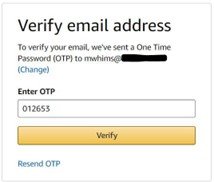Opening an account with Kindle Direct Publishing (KDP)
To print a PDF of the following instructions, right-click on this page and select “print”, or email your team leader for additional help.
1. Access the Kindle Direct website
To open an account with Kindle Direct use this link.
If you already have an Amazon account, click “Sign in” and enter your username and password.
If you do not have an Amazon account, click “Sign up.” From there, you can click “Create your KDP account” and input your name, email, and a strong password.
Check the address you provided for a confirmation email with a one-time passcode.
Back at the Kindle Direct page, enter the code into the box provided and click “Verify.”
2. Accept the Terms and Conditions
Scroll through the terms and conditions and click “Agree.”
3. Finish creating your account
A banner will pop up, prompting you to finish creating your account. Click “Update Now.”
You may need to verify your account one more time. Enter your cell number, click “Send OTP,” and type in the passcode you receive.
4. Enter your address
5. Enter bank information
Your next step will be to input payment information so that buyers can pay you for the books you sell. Fill in your bank’s name, your account number, and the bank's routing number. Click “Add.”
6. Enter tax information and finish
Click “Complete Tax Information” and fill out the details. Finally, click to finish and confirm. You’ve successfully set up an account with Kindle Direct! Contact your Mission Point Press team leader with the login details so that we can upload your book for you.
To print any of the Author Resources, right click on the guide and select “print.” If you need additional help, ask your team leader to email the guide as an attachment.